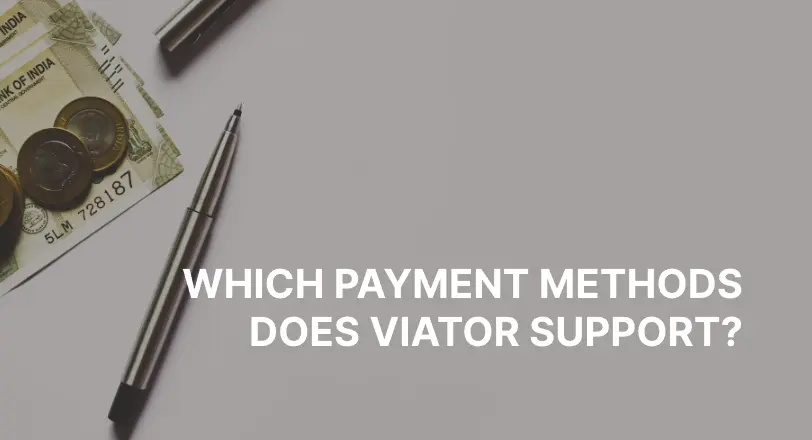"As estimated by the Statista Mobility Market Outlook, more than two-thirds of the revenue in the global travel and tourism market came from online sales channels" - Statista
This article is for tour and activity operators looking for resources about integrating an online booking widget into their tours.
If you are one or are planning to have one, then these resources are perfect for you.
As a tour operator, you surely want to get more direct bookings, have more happy customers, manage well and have an efficient team workflow.
Do you know that having a booking system can help you do all in one go?
So we'll be helping you out starting with your online storefront - and it is all about the booking widget.
What is a booking widget?

Simply put, a booking widget is a widget you can add to your travel website (on your homepage or your booking page) where guests can book appointments, rentals, and tours. It works with a 'Book Now' button or a CTA (call-to-action) button.

With it, your guests can see which tours or rentals are available via an online booking calendar, tour prices, and additional products you are selling. Most booking widgets also show the currencies available - allowing international guests to have more options to choose from.
An online booking widget is like your 24/7 tour receptionist. It can accept bookings and reservations while you are sleeping. It is your tour company's first impression to first-time guests, and a great opportunity to showcase what you have to offer.
Why do you need a booking widget?
Embedding a booking widget to your website is helpful for many reasons.
#1 Improves the customer experience
First, it streamlines the customer experience. As guests don't have to reach out via emails, DMs, or phone calls when they want to book something.
Instead, they can just book online - choose an appointment slot, fill in the booking form, pay through available payment gateways, and confirm their booking - all in just a few clicks!
So if you're looking to attract more customers, then offering more online booking options could be the answer.
An astounding 94% of people would be more likely to choose your service over others if they had this convenient option.
People love convenience - thus online booking is what makes them tick.
Sales channels where guests can book tours online:
- Social media channels (Facebook and Instagram)
- Travel website
- Via Online Travel Agencies (OTAs) - TripAdvisor or Viator, Airbnb Experiences, or GetYourGuide

#2 Simplifies your back-end
Second, it eliminates the need to manually input bookings on your end.
All you have to do is integrate with a booking system for tours like TicketingHub. Then the reservation system will integrate you with payment method providers, install the widget on your CMS or website builder, and everything else is automated.

If you are sick of managing all your sales (in-person, online, and from OTAs), then your booking software does it for you now.
It can synchronize all your bookings and reservations in one - so you save time from manual spreadsheets and log books.
Moreover, booking software can enable automated guest messages. Not only does it save you time, but it also gives your guests a better experience!
#3 Grows direct bookings
Third, it increases direct bookings as more people are likely to book directly when they don't have to leave the page.
As the booking process is simpler for them, they are likely to book with you directly over others (via OTAs or other tour providers).
#4 Revamps brand presence

The booking widget also gives you an opportunity to revamp your brand presence and make you look more professional.
With customization and display options, you can make sure your widget matches the look and feel of your website as well as your brand's style. This helps create a sense of unity between what customers see on-page and what they expect from the tour operator.
#5 Secures guests

Knowing that they are directly booking from the tour provider increases the guest's sense of security.
Besides, a booking widget like TicketingHub's is SSL-secured. Simply put, it is certified to secure guest details - personal information, credit card details, and such - from malicious users online.
Letting your guests know their information is protected increases their confidence in your tour company.
What is the difference between a booking widget and a booking page?

A booking widget and a booking page may both be used for online bookings, but there are distinct differences between the two.
Booking widget
Booking widgets are small, self-contained pieces of code that can be embedded in websites or emails. An online booking widget embedded on your website provides an easy way for customers to see available slots and make a booking in just a few clicks.
This means customers don’t need to leave the website they’re already viewing and can select their desired time slot at any time without having to visit another page, browse, or fill out additional forms.
Additionally, with some advanced features such as custom messaging, a calendar widget, dynamic pricing, and one-click payments, embedded widgets can provide an improved customer experience over other methods of making bookings online.
Booking page
On the other hand, booking pages are standalone web pages providing customers and clients with all the information and descriptions, or answering more questions about services offered by businesses together with options for selecting dates/time slots and availability.
As such, they require more visits from potential customers before completion compared to booking widgets which also leads to longer loading times depending upon how it has been designed or coded.

While users do have more information at their fingertips regarding services offered on these dedicated web pages, in general, these pages might not always provide as smooth an overall experience when compared to embedding a widget since most users would need more steps (i.e., multiple clicks) before proceeding further towards completion of their final selection.
How do you find a great booking widget for your travel website?
The best way to know this is to know what features are best for you and your guests.
Easy to book with

The booking widget you should choose should serve its purpose - simple, direct, and straightforward.
For instance, TicketingHub's booking widget makes it fast to complete a booking process. With only 5 steps, a guest completes his booking from tour availability, and customer information, down to the payment process.
Easy and fast to integrate
As it should be simple for your guests, it shouldn't be hard for your back end. It should save you time on client onboarding and the team's software adaptation.

Customizable and SEO-friendly

To withstand your brand, a customizable yet lightweight widget is best. It should let you customize font colors, styles, and sizes; background color settings; and even language and currency options.
When adding this widget on your website or homepage, it should load quickly to improve your SEO.
How to Create the TicketingHub Widget from the Backend?
The TicketingHub Booking widget is a dynamic tool that can be seamlessly integrated into your website, allowing your customers to book your products directly from your site effortlessly.
Here's how you can create and customize a widget with TicketingHub:
1. Initiate Widget Creation

- Navigate to the Widgets section on your dashboard.
- Click on Create New Widget.
2. Configure Widget Settings

- Name Your Widget: Assign a unique name to your widget.
- Select Your Products: Choose the available products for booking through the widget.
- Define Extras: Offer additional options or add-ons for customers to choose from during their ticket purchase.
- Create Packages: Bundle multiple products or extras for special offerings.
- Manage Merchandises: Configure any associated merchandise with the widget.
- Customize Look and Feel: Modify the widget's appearance and booking button to match your brand's aesthetics, including color schemes, fonts, and logos.
- Configure Settings: Set parameters like ticket quantities, time slots, and availability rules.
- Advanced Customization: Dive deeper into customization with custom CSS and JavaScript options.
- Select Your Booking Flow: Opt between the 'Tickets', 'Calendar', or 'List' view.
- Customize Brand Colors: Ensure your widget aligns with your brand colors.
- Choose Widget Display Mode: Decide if the widget should appear as a Button or be Embedded within your webpage.
- Select Supported Currencies and Languages: Cater to your target audience by offering multiple languages and currency options.
- Publishing and Testing: After setting up, click on Publish Changes. Use the Test button to preview the widget before finalizing.
3. Cloning an Existing Widget

If you've previously set up a widget and want to replicate it with minor changes, you can clone it:
- Navigate to Widgets on your dashboard and select the widget you wish to clone.
- Confirm the channel for the cloned widget and select the associated product.
- Once set, click Publish Changes and copy the widget code to embed on your site.
- To verify, go to Sales, select an order, and find the link to the widget used for checkout. Test the widget to ensure it functions as intended.
You can also create a widget for your reseller's log-in.
Engaging with resellers and partners is a pivotal aspect of expanding your reach. With TicketingHub, you can effortlessly set up a dedicated widget for your resellers, ensuring a seamless experience for you and them.
Here's how:
Setting Up a Reseller Log-in

- Navigate to Dashboard > Channels.
- Click on Create New Channel and fill in the necessary details.
- After saving, go to Channels, select the channel you've created, and then click Create New Widget.
- Configure the widget with your products. Under Look and Feel > Context, select Reseller Portal.
- Decide the user flow by choosing between Calendar First, Tickets First, or Event View under Look and Feel > Landing.
- Once configured, click on Publish Changes. Copy the widget code from Preview and embed it on your website's landing page dedicated to resellers.
Integrating the TicketingHub Widget onto Your Website
Elevate your website's user experience by seamlessly integrating the TicketingHub widget.
Here's a step-by-step guide to ensure a smooth implementation:
1. Finalize and Save Your Widget
After tailoring your widget to match your brand's aesthetics and services, ensure you click on Publish Changes. This action solidifies your configurations, prepping them for website integration.
2. Test and Verify Before Embedding
Before embedding the widget on your site, confirming its flawless functionality is vital. To do this, head over to Sales and pick a specific order. A link within the order's details will direct you to the widget used for that checkout. Test the widget by clicking this link. If it operates seamlessly, you're ready for the next step.
3. Retrieve and Embed the Widget Code
Post-verification, the platform will have generated a unique code for your widget. Simply Copy the Widget Code. This specific code is your key to embedding the widget onto your website, ensuring visitors enjoy a streamlined booking process.
Author's note: If you need any help with the installation or with troubleshooting, our customer service team is always ready to help.
For more detailed steps, these topics are also published in our Help Desk:
Try a Demo with TicketingHub

TicketingHub can be your tour brand's booking widget. We can show you how a fast-integrated, SEO-friendly, yet simple-to-use booking widget can level up your tour business.
Our widget can be integrated into your website with only a single line of code. Yes, you've heard us right - it's that fast and easy. We can attach a booking widget to your homepage or in your booking page - whichever you like it to be.
If you find this article helpful, let us know! We'd love to hear from you too.





.webp)